Session 6 (Oct 23 2024)
Hardware Show & Tell and Proxmox Installation
Upgrading an HP EliteDesk Mini G2: Replacing the SATA SSD with an NVMe Drive
Upgrading the storage in your HP EliteDesk Mini G2 is a straightforward process that can significantly improve the performance and capacity of the system. The EliteDesk Mini G2 is a compact desktop with a small form factor that makes it ideal for space-conscious users. When you open the case, you will typically see a few key components: the CPU heatsink, memory (RAM) modules, a SATA SSD or HDD, the motherboard, and a slot for an M.2 drive. This slot is where you will install the new NVMe SSD, which is a faster and more efficient alternative to the existing SATA SSD.
To begin the upgrade process, power off the EliteDesk Mini G2 and disconnect all cables. Place the unit on a flat, static-free surface, then remove the screws securing the top cover. Slide the cover off to expose the internal components. You'll notice the SATA SSD connected via a small cable to the motherboard and secured with a bracket. Carefully unplug the SATA cable and remove the SSD. The EliteDesk Mini G2 has an M.2 slot located on the motherboard, typically next to the memory modules or near the Wi-Fi card. This slot is designed to support NVMe drives, which are smaller and fit directly onto the motherboard without additional cables.
The main advantage of upgrading to a 1TB NVMe drive is the significant boost in performance. SATA SSDs are limited by the SATA III interface, which maxes out at around 600 MB/s. In contrast, NVMe SSDs utilize the PCIe lanes of the motherboard, allowing for much faster data transfer rates—typically ranging from 2,000 MB/s to over 5,000 MB/s depending on the drive. This speed difference translates into quicker boot times, faster application loading, and improved overall system responsiveness, making the upgrade especially beneficial for users running resource-intensive applications or large data sets.
After securing the NVMe SSD in the M.2 slot, reassemble the EliteDesk Mini G2 by replacing the top cover and securing it with the screws. Reconnect your cables and power on the machine. You may need to enter the BIOS to ensure the system recognizes the new NVMe drive as the primary boot device. Once configured, you’ll notice a substantial improvement in system performance. The switch from a SATA SSD to an NVMe SSD breathes new life into the EliteDesk Mini G2, offering increased speed, more storage space, and better efficiency, making it a worthwhile upgrade for extending the lifespan of this compact desktop.
Installing Proxmox on an HP EliteDesk Mini G2
Proxmox Virtual Environment (VE) is an open-source virtualization platform that allows you to run multiple virtual machines and containers on a single physical host. The HP EliteDesk Mini G2, with its compact form factor and sufficient processing power, is an excellent candidate for running Proxmox. Before starting the installation, ensure that you have a USB flash drive (at least 4GB) for the installation media and that you’ve downloaded the latest Proxmox VE ISO image from the official Proxmox website. You'll also need to ensure the machine is configured to boot from the USB drive.
To begin, create a bootable USB drive using a tool like Rufus or Balena Etcher. Once the USB drive is ready, insert it into the EliteDesk Mini G2 and power on the machine. Enter the BIOS setup (usually by pressing F10 during boot) and adjust the boot order to prioritize USB devices. After saving your changes and rebooting, you should see the Proxmox installer menu. Choose the "Install Proxmox VE" option and follow the on-screen prompts. You will be asked to select the target drive for installation—this should be the new NVMe SSD you installed earlier. Next, set a root password and provide your preferred network configuration. The installation process is quick, typically taking less than 10 minutes.
Once the installation is complete, the server will reboot, and you can access the Proxmox web interface from any device on the same network using the IP address you configured during setup (e.g., https://<your-server-ip>:8006). Log in with the root credentials you created earlier. From here, you can start creating virtual machines and containers, set up storage, and configure backup routines. The HP EliteDesk Mini G2 paired with Proxmox offers a powerful and efficient platform for home labs, development environments, or even lightweight production workloads, providing a robust and versatile virtualization solution.